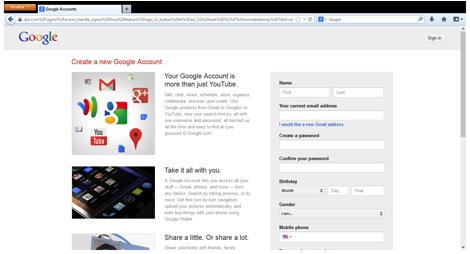If you learned that two video game geeks from England have made more than $6 million off their low-budget YouTube channel, you might be wondering how to create a YouTube channel. There are plenty of reasons other than earning money from YouTube to make your own YouTube channel – it’s also a great way to establish yourself in the film and video field, you can become a recognized subject matter expert on your topic of choice, while a new business or worthy charitable cause can use a YouTube channel to create gobs of free publicity. Setting up a basic YouTube channel is quite simple. If you want to create a YouTube channel that really grabs viewers’ attention, you can create your own YouTube channel art, make a customized page layout, or create a preview video that gives viewers a taste of what makes your YouTube video channel so awesome.
| Save Your Favorite Online Videos |
|
Love online videos, but don’t always have time to watch them? With RealPlayer you can save or bookmark the videos to watch later. Download it for free. |
 |
The way YouTube is set up these days, you are required to create a channel if you want to upload a video to YouTube or leave comments on another YouTube video. In fact, you might already have a YouTube channel. If your name or nickname displays under the YouTube icon on the left side of the screen when you visit the YouTube home page, your channel has already been created. If your name does not display, you might not have a YouTube channel – but creating one is easy and takes only a few minutes.
10 STEPS TO CREATE A YOUTUBE CHANNEL
Before you get started creating a YouTube channel take a minute to pick the name you want to use for your channel. Now that Google owns YouTube, maintaining your privacy on the platform is not particularly easy. If you have privacy concerns, you may not want to use your real name. Changing your display name is time-consuming – and technically, you cannot change your name on YouTube. Instead, you must change your Google identity, which requires having a Google+ profile. It is actually easier to create a YouTube channel than to change your name on a YouTube channel!
Now that you’ve picked a channel name, here’s how you can create a YouTube channel. Visit YouTube.com on your web browser, and then complete the following steps:
- Click the blue Sign In button on the top right of your screen. The YouTube sign in page will appear.
- If you have a Gmail account, sign right in with your Gmail username and password (and then skip to No. 9 on this list). If you don’t have a Gmail account, click the red Create an Account button at the top right. The Create a new Google Account screen will appear.
![create a YouTube Channel]()
- Fill in the Name, Your current email address, and all the fields on the right side of the screen. Unfortunately, each of these fields is mandatory for creating a channel.
- Check the box at the bottom of the page to agree to the Google Terms of Service.
- Click the blue Next Step button at the bottom of the page. The Verify Your Email Address screen will appear.
- Click the blue Verify Now button. The Your Profile setup page will appear. (You may be asked to respond to an email or text message before the page appears.)
![Channel Art for YouTube Channel]()
- You can Add Profile Photo at your convenience. To continue, click the blue Next Step button. A Welcome screen will appear.
- Click the blue Back to YouTubebutton. You will be redirected back to YouTube.
![create YouTube channel]()
- In the top right corner of you screen, you will see your name, a photo icon and a small triangle. Click the small triangle. A set of YouTube and Google Account options will appear below.
- Under the YouTube options click the My Channel link. Congratulations, your new YouTube channel will appear!
Once you create a YouTube Channel, you’ll notice that you’ll be able to keep track of all your video activity, including videos that you’ve liked or music playlists you’ve saved.
HOW TO CREATE CHANNEL ART FOR YOUTUBE
You’ll notice an unattractive gray area at the top of your YouTube channel page. You can turn this unattractive gray area into a catchy and alluring image. Uploading an image is easy – just click the Add Channel Art button in the center of the screen, drag an image into that field and click the Select button.
The part that’s not easy is getting your channel art to look good across multiple computers, tablets and smartphones. Each of these platforms displays your channel art images differently. YouTube does offer a handy set of YouTube channel art tips that explains the differences between these displays, and how to best format your image to satisfy these requirements. If you want to make sure there won’t be any formatting issues across multiple screens, create a 2560 x 1440 px image that fits into the YouTube art template that can be found on the YouTube tips page. Then drag and drop that image into the gray bar on your YouTube channel. If you’re not feeling so inspired, you can find some great sample channel art and templates at YourTubeTheme.com and MyTubeDesign.com.
If you’re wondering about those two video game geeks from England, they’re called The YOGSCAST and they’ve made $6.7 million since their founding in 2008. Does that look like $6 million worth of work to you? What types of YouTube channels would you like to see? Have any other great places to find free YouTube channel art? Broadcast yourself and your opinions in the comments section below.